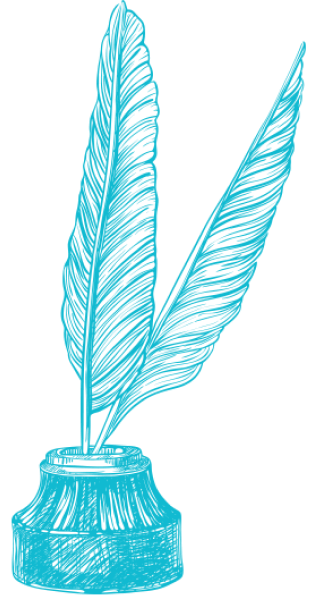
LiquidText, an iPad app for annotating PDFs and webpages, is a genuinely remarkable achievement — a delightful and useful piece of software engineering. Here’s what an annotated LiquidText file looks like:
You’ll see that you can highlight, but also comment in the margin on what you have highlighted, connect other comments to that, and pull out highlighted passages and keep them in the margin. It’s also possible to connect comments to one another in a mind-mapping sort of way, which could be very useful for visual thinkers. However, you’ll probably need a 12.9“ iPad to make that work — on my 9.7” model there’s just not enough room unless I shrink the document to the point that it’s unreadable.
Possibly my favorite feature of LiquidText is “Highlight View”: when you enable it, you can then pinch the screen vertically and see all the passages you’ve highlighted:
This is extremely useful. And in general I feel that LiquidText helps me to be a better reader: more active, more responsive, and able to make better use of my responses.
The shortcomings:
- There are a limited number of file formats (basically PDFs and webpages) that you can import into LiquidText — it would be really cool if you could import, say, EPUB files. I would say that only about 10% of the reading I do is possible in LiquidText.
- Your LiquidText files are just that, saved in their proprietary file format, and while you can export to a standard PDF and preserve much of your highlighting, in so doing you lose some of the most useful relations among notes and highlights. That’s not the fault of the app’s makers, but that’s the way it is.
- LiquidText is iPad-only, which means that you need to be pretty invested in that device to make the app a central element of your reading life. But it’s a good enough app that it makes me give further consideration to the possibility of going iOS only.
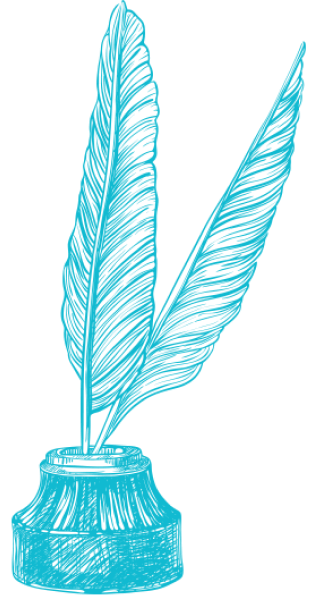
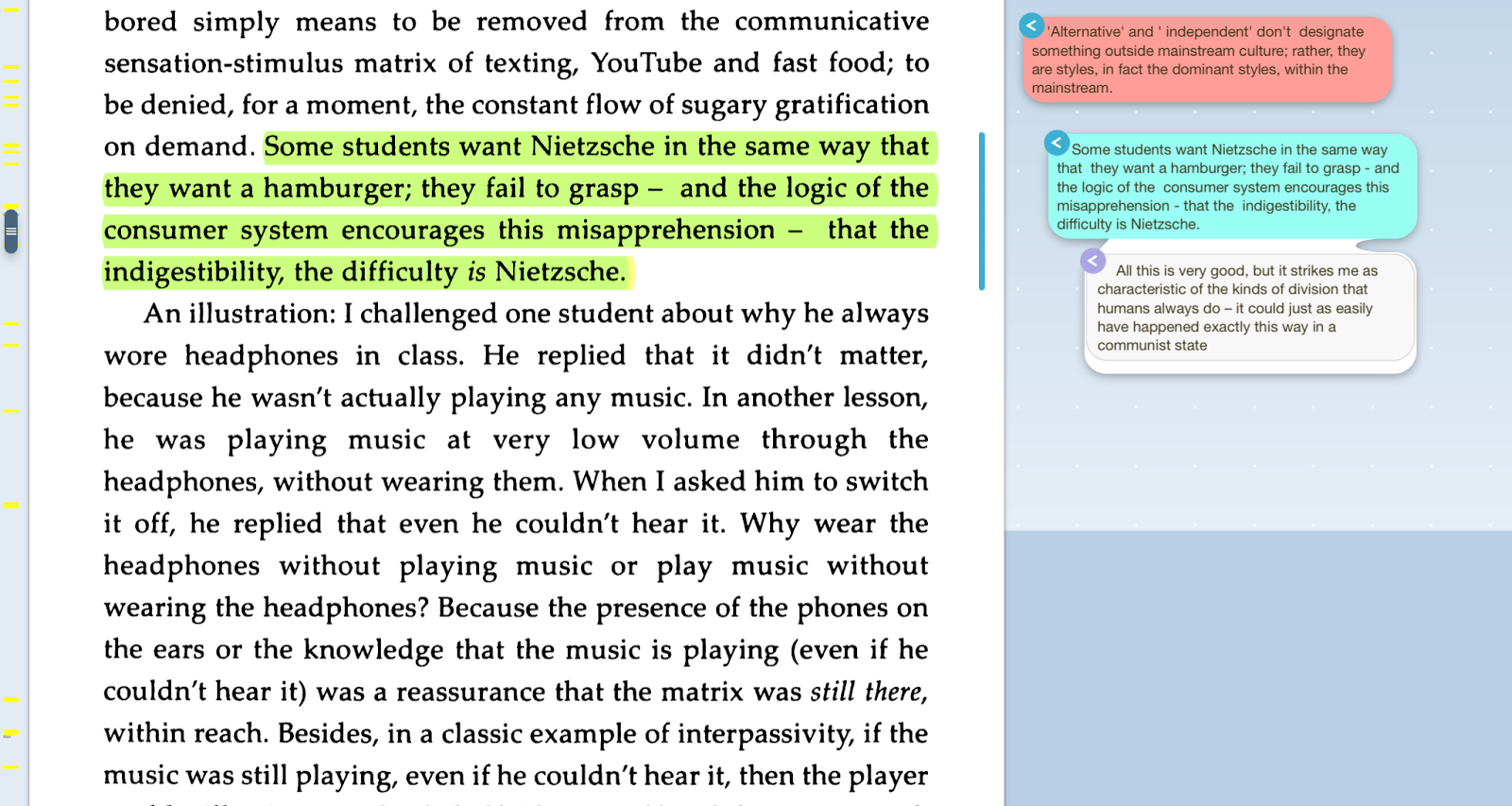
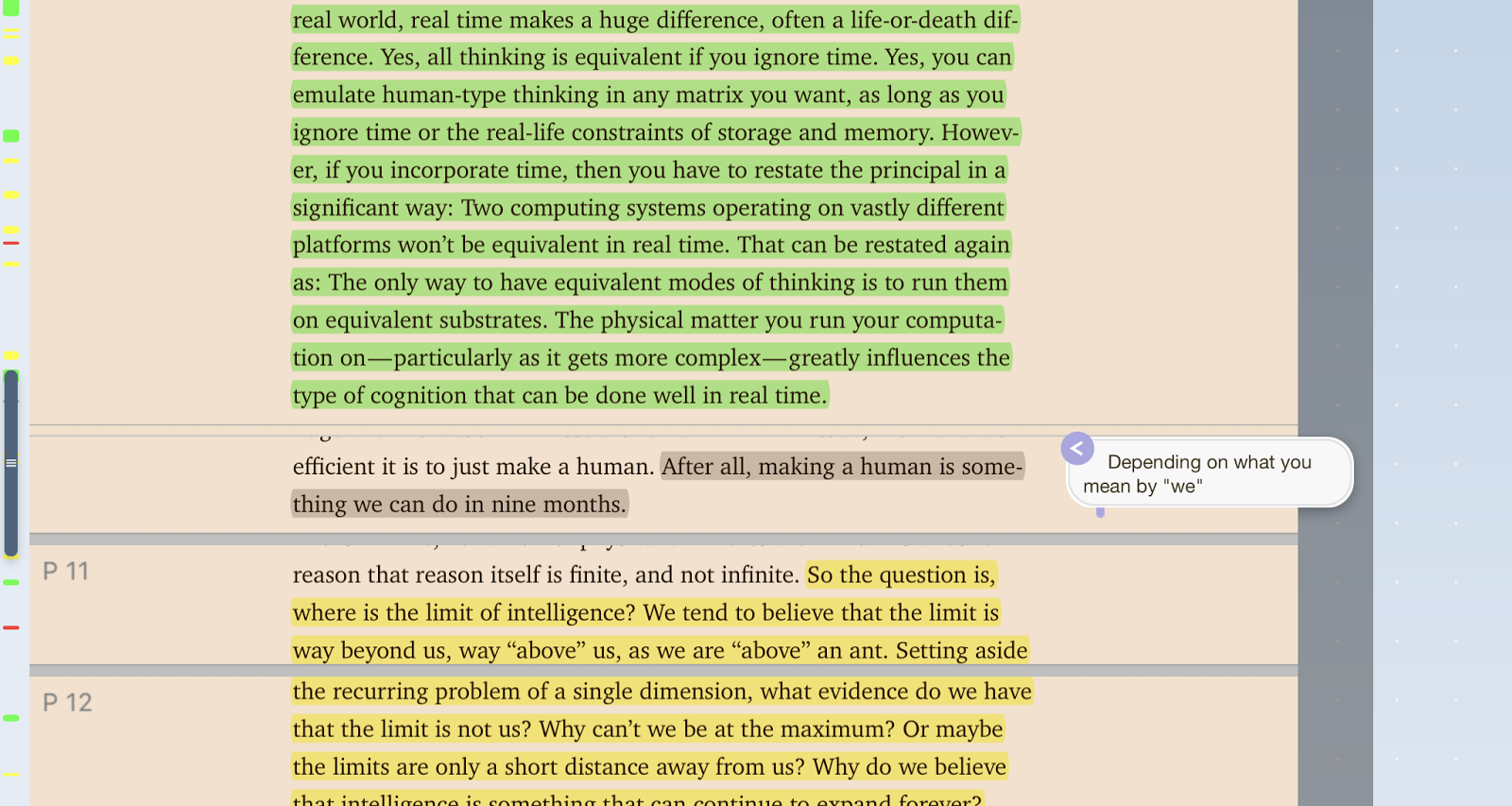

How does it compare to GoodReader (which I consider to be a superb iPad-tool for annotating PDFs)?
Borys, sorry, I don't know.